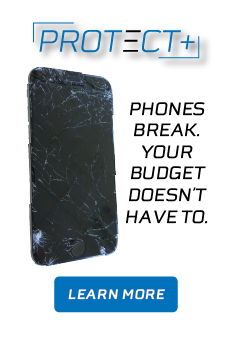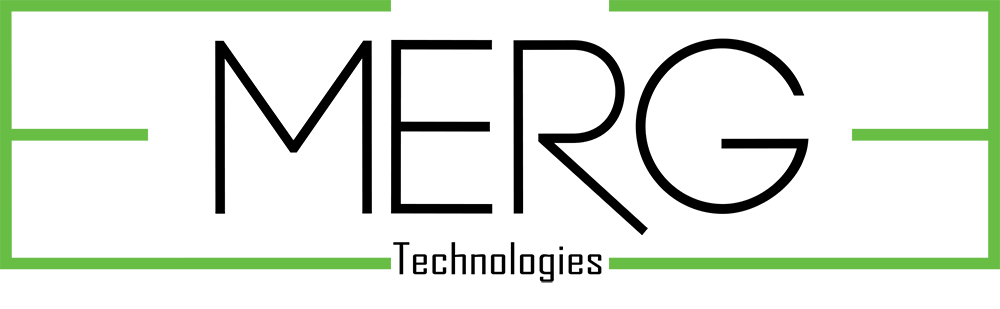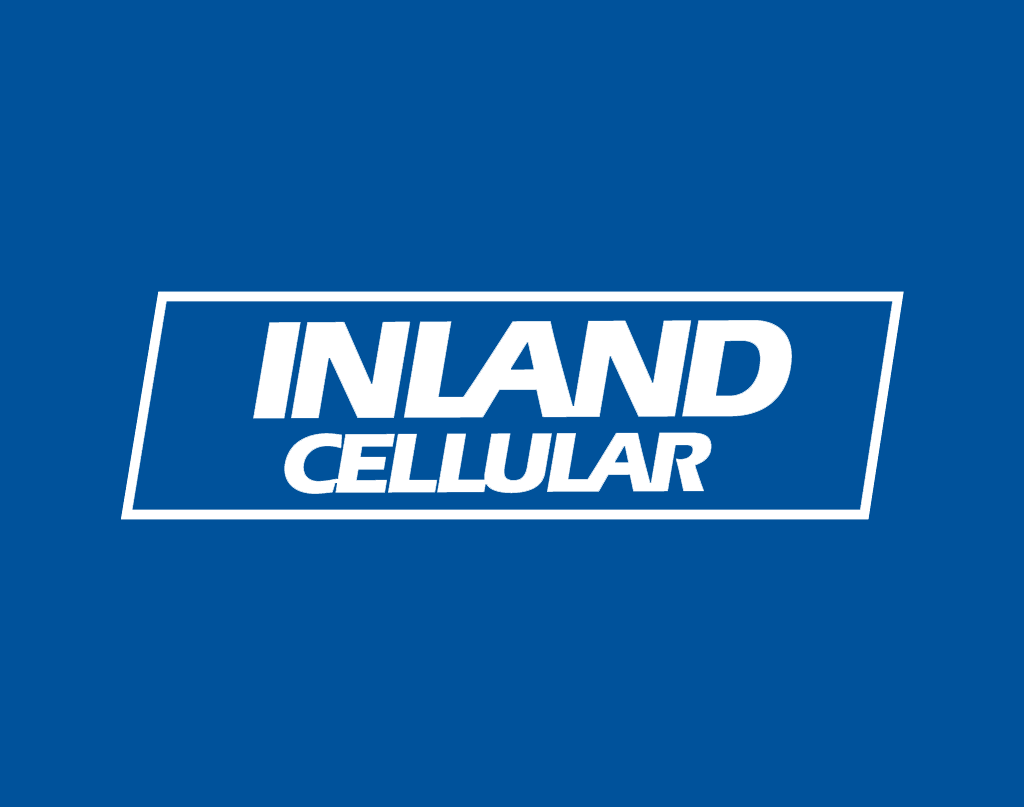
Snap..what-ing? What is Snapchat and how do I use it?
If you have kids, have a phone, watch TV, get on the internet, know someone under the age of 30, or basically if you are alive, chances are you’ve had a moment like this, or at the very least have seen the white and yellow ghost icon that seems to be popping up everywhere. With more than 100 million daily users, who spend an average of 30 minutes per day on the app, that Snapchat ghost has become an almost everyday symbol.
The Basics:
Basically Snapchat is a free messaging app where you can share photos & videos that you customize with text, emojis, filters (we’ll get to filters in a minute) or drawings.
The catch?
Your picture is only available to the person or people you send it to for a max of 10 seconds after the user opens it. When the time limit is up that image is gone.
The catch of the catch?
Users can screenshot your image. You will get a notification if someone screen shots your snap, but you can’t stop them from taking the screen shot and saving the image.
Let’s start snapping:
This is what the SnapChat camera screen will look like.

-Top Left Corner: The lightning bolt button controls your flash (the ‘x’ next to it means flash is off).
-Top Center: The ghost opens a menu with options to see your friends, add new friends, and see who has added you as a friend. Once you’re in there, this menu also has an icon in the upper right that looks like a gear and takes you to your settings.
-Top Right Corner: Clicking the camera icon will toggle between your front and rear facing camera (when the camera has a smiley face in it, you’re in selfie mode) – You can also double tap on the screen to switch between modes.
-Bottom Left: Click here to see any snaps you haven’t opened yet.
-Bottom Right: Takes you to the stories page (we’ll talk about stories in a minute)
-Bottom Center: One tap of this button takes the photo, press and hold to take a video. Videos can be up to ten seconds long.
After you take the picture you’ll see this screen:

-Top Left: The ‘X’ will delete the picture and take you back to the camera to take another photo.
-Top Right: The sticky note like icon will bring up emojis you can add to your image. Click the ‘T’ to add text to your picture or video. The pencil icon allows you to draw, click the color slider that appears below the pencil to change your color.
*Pro Tip: dragging your finger further down the screen will allow you to use ‘hidden’ colors like black or white that don’t show up on the regular color choices.
-Bottom left: Click this time icon to adjust how long your image is available. The arrow pointing to a box will save your snap to your photo gallery. The box with plus icon adds the image automatically to your story (we’re still going to get to the story, don’t worry).
-Bottom right: This is the send button, clicking here takes you to a list of your contacts so you can choose who will see this snap.
After taking the picture, swiping left on your screen will allow you to scroll through some preset filters. These change the color of the picture, make it black and white, or add a geo filter which is basically an overlay on your picture that is based on where the picture is taken.
*Pro Tip: before you actually snap the picture press on hold on your face and a list of added filters will pop up for you to scroll through (this is where the dog face is).
What is a snapcode?
If you see the ghost icon you’ll see black dots, this pattern of dots is specific to each user and is called a snapcode. To add a user, open your Snapchat camera, point it at the snapcode and press and hold on the screen. A box will pop up on the screen as ask if you want to add that user. Here’s our snap code, give it a try:

What is a story?
A Snapchat story is a photo or video you post to the stories section of your account. These photos and videos are available for your friends to watch as many times as they’d like in a 24-hour period. After 24 hours, your story disappears. Stories appear in chronological order as you post them. By default, your privacy for stories is friends only, but you can change that in settings if you’d like your story to be public. Remember on the camera screen this  button will add your image to your story automatically. Or you can use the send button
button will add your image to your story automatically. Or you can use the send button  and select my story at the top of the list to send it to your story and any other friends you use.
and select my story at the top of the list to send it to your story and any other friends you use.
If you’re feeling overwhelmed, don’t be, just download the app and have some fun. My mother, who looked at me like I’d lost my mind when she first saw me snapchatting, now snaps me almost every day.
And there you have it! Happy snapping friends!


Send us your Snaps! @inlandcell
Follow us on YouTube for more tutorials www.youtube.com/inlandcellular