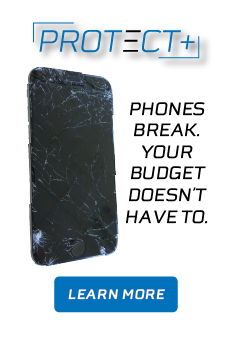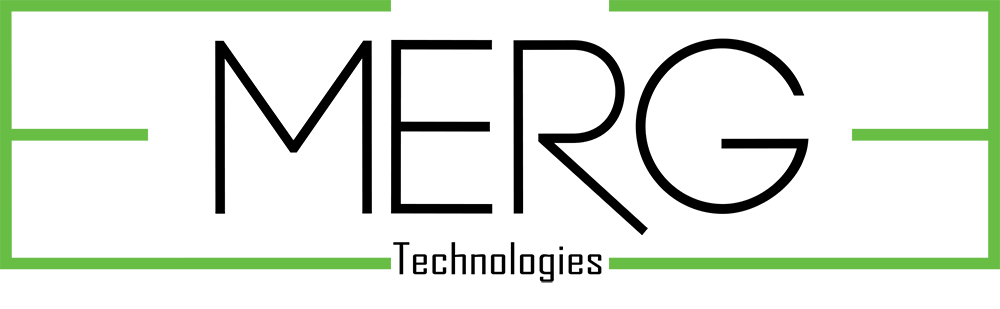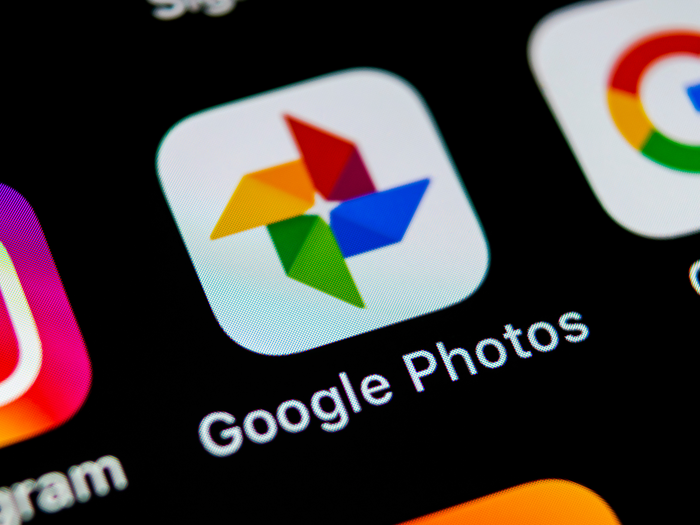
Keep your pics safe with Google Photos
Have you ever broken or lost your phone and the pictures that were on it?
Here’s a step by step guide to make sure that never happens again, by backing up your pictures through Google Photos.
Google Photos lets you access your photos anywhere as long as you know your Gmail account login information. Using your home computer login at photos.google.com or log in on your new device and all your photos will be there!
1. Install the Google Photos app on your device. Google Photos is available on the Play Store on Android devices, also the App Store on IOS devices. If you don’t have a Gmail account, they’re free
and easy to make. You will be prompted to either login or create one when you open the app. You must allow Google Photos access to the files on your device to back up your photos.
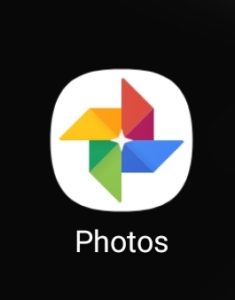
2. Once you’re logged in, select the hamburger menu on the top left on the screen.
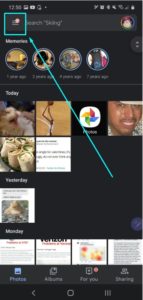
3. Select “Settings”
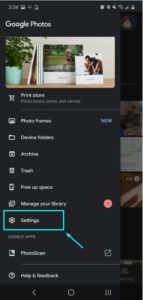
4. Click on “Back up & sync”
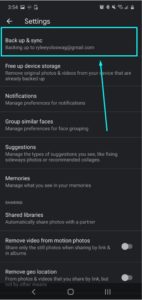
5. Make sure you have the toggle flipped to the right.
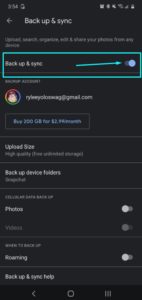
6. To check the status of your backup, click your icon on the top right of the screen. The menu pop up will tell you how many photos are still “backing up” or indicate if your backup is complete.
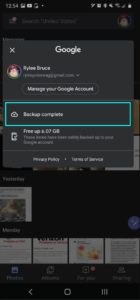
As always if you have issues with your device feel free to reach out to the Inland Customer Support team and our wireless experts will be happy to help you with your device