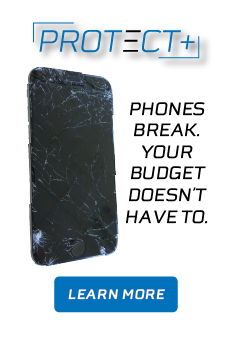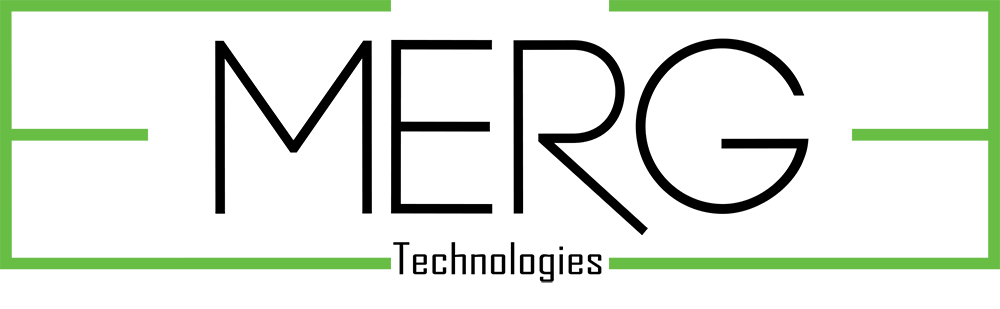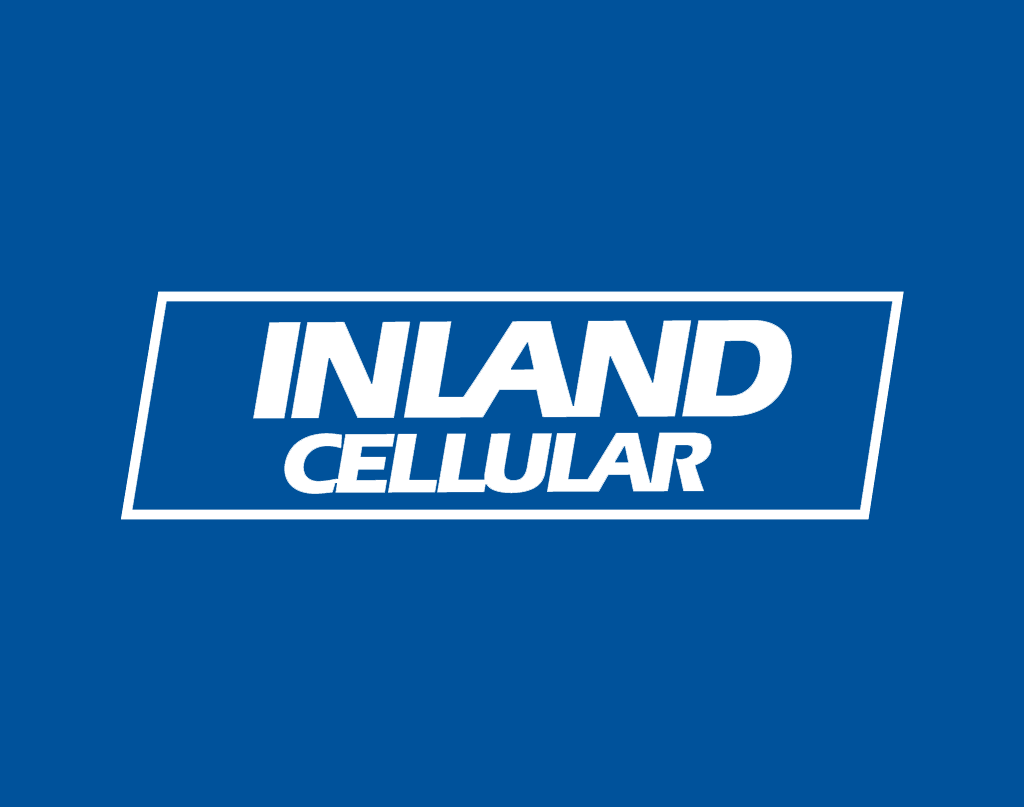
App: Color Touch & After Focus
My favorite apps are photo apps. I am no the only one either! Everybody uses photo apps to get some sweet shots of themselves or their friends for their Facebook, Twitter or Instagram account. There are several apps to chose from and a lot of them have great filters, effects and other features that let you manipulate the pictures you take with your cellular device. You can take great pictures with apps like Vignette, Retro Camera, and the Pudding Camera or you can use the apps I am going to tell you about today that allow you to take photos in your gallery and effect the look even more. I am going to tell you about Color Touch and After Focus, two apps available in the Play Store for your Android device powered by Inland Cellular.
 Color Touch is a great app that allows you to take photos that you took with any of your other camera apps and manipulate the image so that the whole picture is grey except the parts you want in color. In Color Touch, you use your finger as a tool to tell the app what parts of the photo you want in color and what parts you want in black and white. You use your finger in the same way that you would use a pencil to utilize the effects.
Color Touch is a great app that allows you to take photos that you took with any of your other camera apps and manipulate the image so that the whole picture is grey except the parts you want in color. In Color Touch, you use your finger as a tool to tell the app what parts of the photo you want in color and what parts you want in black and white. You use your finger in the same way that you would use a pencil to utilize the effects.
Color Touch will help you get a unique look with your pictures that will make them stand out on your Facebook and Instagram.
The other app that will give you a sweet photo is called After Focus. After Focus works the same way that Color Touch does in the fact that you use your finger to chose the parts of your image you want to be effected and how much. The reason it is different than Color Touch is because After Focus works with the clarity of the photo. It has three levels that you use to give your photo depth. It has a setting that does not change the photo at all, one that makes it slightly blurry and another that will blur the picture quite a bit to give it a background effect.
I used both apps on the photo below to show how these apps could be used. What I did was use After focus first and made the background of the photo as blurry as possible and then used the setting that is not as blurry to effect the left shoulder, belly and legs of the person in the photo. I kept the right arm and face of the person (who happens to be my grandfather) crisp and clear. What that did was give the picture some depth. Grandpa now looks like he is closer to you in the photo and almost gives a 3D effect to the image.
After that I loaded the picture into Color Touch and make the background colors a little more dull while leaving the old man in the full color that the photo was taken with. I forgot to mention that the photo was taken with Pudding Camera also! That means there are three apps that I used to make this original photo!