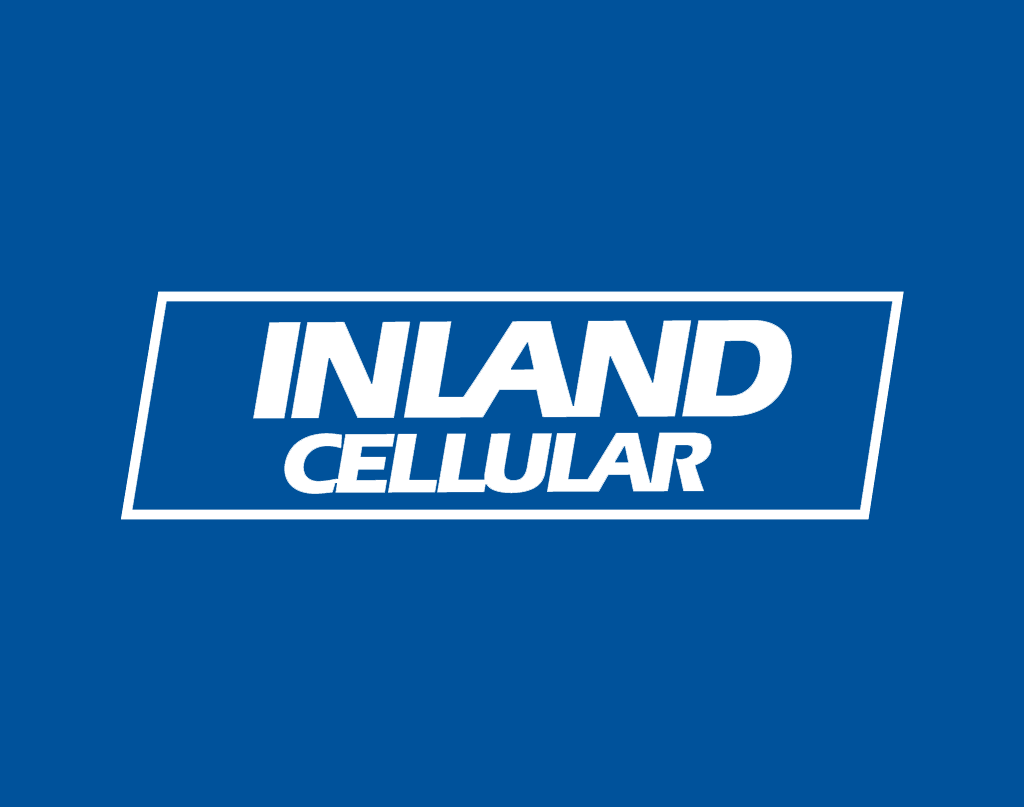
Disable System Apps on the iPhone
This is a step by step guide on how to disable system apps on the iPhone. These apps include Safari, Camera, FaceTime, Siri & Dictation, AirDrop, and CarPlay. Through this tutorial users may also disable iTunes Store, iBooks Store, Podcasts, Installing Apps, Deleting Apps, and In-App Purchases. Below are the instructions on how to disable an app, I have disabled Safari (because I use Google Chrome). Disclaimer: This is on an iPhone 6.
Step 1: Go to Settings
Step 2: Go to General
Step 3: Go to Restrictions
Step 4: Enter your Passcode (If you have not created one you will need to)
Step 5: Use the Slider to enable/disable system apps (Green means the app is enabled)
Once this is done the icon will disappear from your phone. To show the icon again go back in and use the slider to re enable the app.

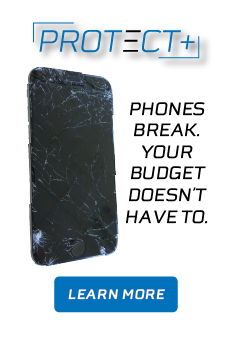
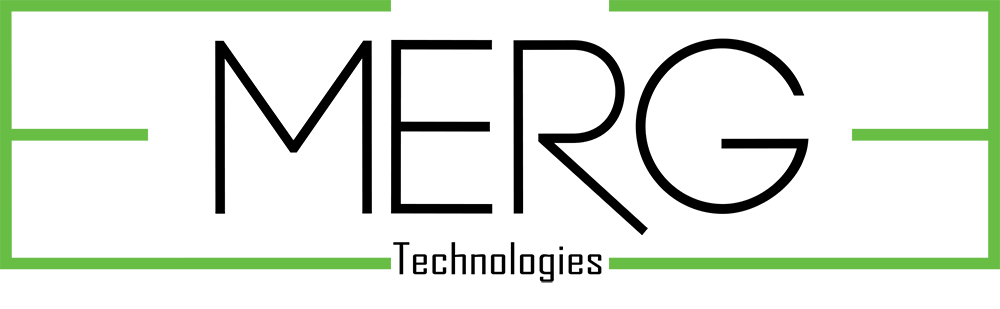









I’m just about to purchase a car with carplay. Can I disable this as and when I want., there will be times I don’t want to use carplay and times when I do. is this possible to do
Mandy, if you follow the instructions in this blog you will be able to disable the carplay app when you want to.