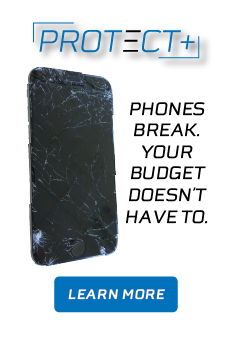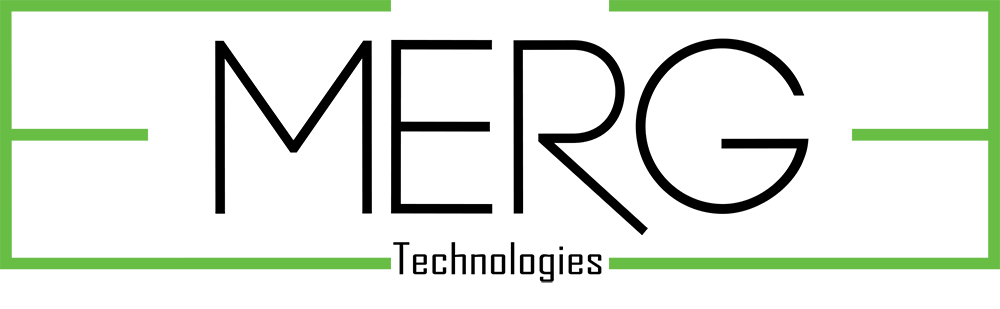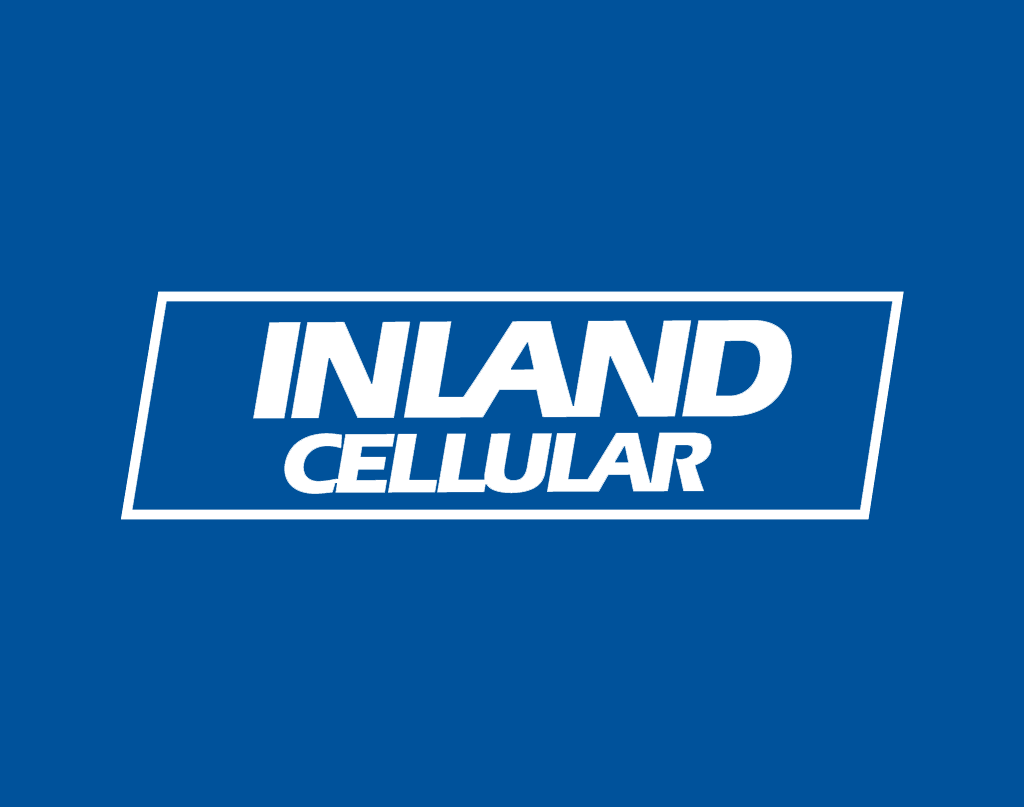
Slo-Mo Video on your iPhone
We are about to announce a new contest this Monday Aug 1st! I don’t want to ruin the surprise, BUT it does involve videos and capturing them in slo-mo. So I thought I’d give you some tips and tricks to practice over the weekend. Don’t forget to follow us on Facebook, Twitter, Instagram & Snapchat for details on the contest.
Slo-Mo is available iPhone 5s, 6 or 6 Plus Users:
To get started launch the camera app, then swipe across the screen to scroll between the various shooting modes. Keep swiping until slo-mo is highlighted in yellow and then you’re ready to shoot. Just like shooting a regular video tap the red button on the screen to start the video. Remember to hold your phone horizontally when shooting video to avoid having black bars on the sides. Hold your phone horizontally, seriously it’s important.
When you’re in slo-mo mode your screen will look like this:

While you’re shooting there will be a white circle around the red button with small lines around it, this is normal for slo-mo shooting. When you’ve captured the moment, just hit the red button again to end the video. The video will be stored with all your other photos/videos. Tap the photo thumbnail in the bottom corner of the screen or tap the photos icon to view.
When you playback the video it will start in normal speed and slow down at a point determined by your phone. You can edit the section that plays back in slow motion by taping on the photo, hitting edit in the top right corner and then dragging the vertical bars that appear at the bottom. The space between the lines in this section indicate the play back speed. When the vertical lines are close to each other the video plays back at normal speed; the further the lines are apart the slower the playback of the video. Click and drag the white vertical line at the bottom over the video images to play back different sections of the video and view your changes.
When editing the slo-mo playback your screen will look like this. The white bar with all the lines adjust which part of the video plays in slo-mo, the bottom bar lets your view different part of the video while you edit:

For an added laugh be sure your volume is turned up when you playback the video, the audio on your video will be slowed down as well!
Did I mention to hold your phone horizontally when capturing video on your Inland Cellular device? oh yeah I mentioned that twice, but it really is important especially if you’re entering your video in our contest!
For the Techies in the room: on the iPhone 5s, slow motion video is recorded at 120 frames per second in 720p high definition. On the 6 or 6 Plus, you can shoot in slow motion at 240 FPS as well. Tap the 120FPS or 240FPS on-screen indicator to toggle back and forth.
Happy Shooting!
If you have more questions be sure and write using #askinland