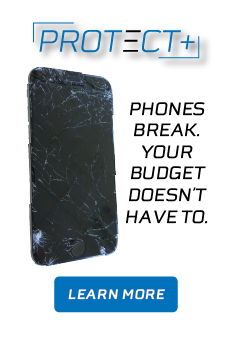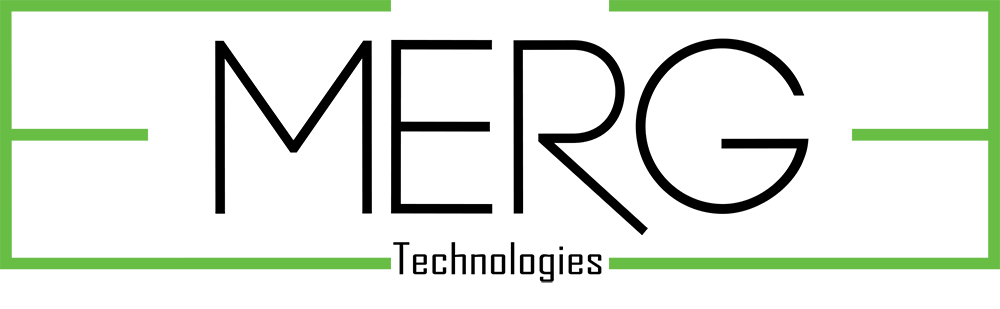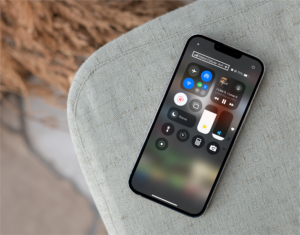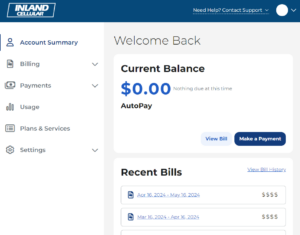Inland Cellular Accessibility
We are committed to providing communication services for all of our customers. Accessibility ensures that everyone can communicate and utilize our services. We offer a variety of services to ensure every customer is able to connect with their friends, family and interact using our devices.
Telecommunications Relay Service (TRS) and 711
Telecommunications Relay Services (TRS) allows those with speech and/or hearing disabilities to communicate using standard voice telephones to interact with their friends and family, ensuring they aren't left out of any conversation. TRS permit persons with a hearing or speech disability to use the telephone system via a text telephone (TTY) or other device to call persons with or without such disabilities. Other types of TRS include Captioned Telephone Service, Internet Protocol Captioned Telephone Service (IP CTS), Internet Protocol Relay Service(IP Relay), Speech-to-Speech Relay Service, and Video Relay Service (VRS).
TTY may be unavailable or unreliable when using Wi-Fi calling or on a Voice over LTE (VoLTE) call. If TTY services are needed (for an emergency call or otherwise), Inland Cellular recommends disabling the Wi-Fi calling feature and VoLTE on your device and continue using your existing TTY services on the Inland Cellular wireless network.
The Federal Communications Commission (FCC) has adopted the use of the 711 dialing code to access TRS Services. If you require the use of TRS services dial 7-1-1 to be connected to a communications assistant or authorized intermediaries from your state who will facilitate the phone call at no cost to the user. 711 dialing access does not work for VRS, IP Relay or IP CTS calls, because such calls are initiated through the Internet.
For more information about TRS Services and the types of TRS calls that are available visit the FCC Website at https://www.fcc.gov/trs and https://www.fcc.gov/consumers/guides/711-telecommunications-relay-service.
Accessibility Features
| HAC Rating | M3 / T4 | High Tech Rating | BCG-E8138A |
|---|
iOS accessibility features
Vision
VoiceOver
When VoiceOver is on, your device provides spoken feedback to help blind and low-vision users. For example, it describes what you touch, select, and activate.
Zoom
When this feature is enabled, you can zoom in and out by double tapping three fingers on the screen.
Magnifier
Lets you use your device’s camera to quickly magnify things. When enabled, triple-click the Home button to start Magnifier
Invert Colors
Invert the device display colors from white background with black text to black background with white text.
Color Filters
Can be used to differentiate colors by users who are color blind and aid users who have difficulty reading text on the display.
Auto-Brightness
Adjust brightness and contrast based on ambient light settings.
Recue White Point
Reduces the intensity of bright colors.
Speak Selection
A speak button will appear when yo select text
Typing Feedback
Speaks words, corrections and word predictions while typing.
Larger Text
Make text large and easier to read on the screen.
Bold Text
Makes the text heavier across a range of built‑in applications.
Button Shapes
Adds the shape of a button around clickable text making them easier to see and press.
Increase Contrast
Adjust the contrast if you find it difficult to read your display with the current settings.
Reduce Motion
Reduce the motion of the user interface, including the parallax effect of icons.
On/Off Labels
Adds on/off labels to the system toggle buttons.
Hearing
Hearing Aid Compatibility
Hearing Aid Mode improves audio quality with some hearing aids.
TTY (teletypewriter) Mode
Translate audio signals into words and display them on screen.
LED Flash For Alerts
Set an LED light flash for incoming calls and alerts.
Mono Audio
Switch audio from stereo to mono to play both audio channels in both ears. You can also adjust the balance for greater volume in either ear.
Phone Noise Cancellation
Noise cancellation reduces ambient noise on phone calls when you are holding the receiver to your ear.
Subtitles & Captioning
Watch movies, TV shows, and podcasts with closed captions. You can also customize the captions with different styles and fonts.
Audio Descriptions
When available, automatically plays audio descriptions.
Dexterity and Interaction
Reachability
Enable or disable the ability to double-tap the home button to bring the top of the screen into reach.
Switch Control
Switch Control allows you to use your iPhone by sequentially highlighting items on the screen that can be activated through an adaptive accessory.
AssistiveTouch
AssistiveTouch allows you to use your iPhone if you have difficulty touching the screen or if you require an adaptive accessory. You can also create custom gestures that can be activated from Favorites in the Menu.
Touch Accommodations
With Touch Accommodations you can adjust how the screen responds to your touch. Control how long you touch before it’s recognized or whether repeat touches are ignored.
Side Button Speed
Adjust the speed required to activate Double and Triple-click Home.
3D Touch
Interact with the touch screen using different degrees of pressure.
Tap To Wake
Wake up the device by tapping the screen.
Shake To Undo
Shake your device to undo/redo your previous action, including text entry, managing emails and managing files.
Accessibility Shortcut
Triple-click the home button to launch selected accessibility options.
Information about the compatibility of the product or service with peripheral devices or specialized customer premise equipment commonly used by individuals with disabilities to achieve access (list compatibility features):
Apps
BrailleTouch
BrailleTouch lets you type using braille right on your iPhone or iPod touch screen. Use a unique split keyboard based on the traditional six-key braille keyboard, and type text messages and email more quickly and accurately.
Color Identifier
Hear the colors of everything around you with Color Identifier. Just point the camera of your iPhone, iPad, or iPod touch, and the app will speak the name of the color it sees, from sky blue to natural gray.
Light Detector
Let sound help you see the light. By pointing your iOS device’s camera, you can check whether lights are on, whether shades are drawn, or how dark it is outside. You’ll hear a higher or lower sound depending on the intensity of the light it’s seeing.
Google Translate
Input what you’d like to say, then the app will read it out loud for you in the same language or in different languages if needed.
Siri
Control your phone and perform certain tasks using voice control.
Sign 4 Me
Start learning American Sign Language (ASL) right on your iPhone, iPad, or iPod touch. Just type a word, phrase, or sentence, and a 3D animated character will sign it from a library of over 11,500 words. You can rotate the figure to see the gestures from every angle.
Z5 Mobile
Communicate easily with friends and family by making point‑to‑point video calls from your iPhone, iPad, or iPod touch to any phone with a video camera. The Z5 Mobile app integrates with Contacts and even features video voicemail.
Abilipad
Abilipad lets you make custom keyboards for iPad, to help those with motor challenges type more easily. You can assign each key any letter, word, or even sentence or picture. Or merge cells to form larger keys that are easier to tap.
Accessories
Griffin MouthStick Stylus
This customizable stylus helps you type, tap, and scroll on your iPhone, iPad, or iPod touch. Its length is adjustable and it comes with two Velcro straps, so you can position the stylus in a number of ways to help you control your iOS device
Bluetooth Headset
Answer and place calls with your voice or simple button touches.
Record regarding whether accessibility or usability is achievable
Yes
| HAC Rating | M3 / T4 | High Tech Rating | BCG-E8139A |
|---|
iOS accessibility features
Vision
VoiceOver
When VoiceOver is on, your device provides spoken feedback to help blind and low-vision users. For example, it describes what you touch, select, and activate.
Zoom
When this feature is enabled, you can zoom in and out by double tapping three fingers on the screen.
Magnifier
Lets you use your device’s camera to quickly magnify things. When enabled, triple-click the Home button to start Magnifier
Invert Colors
Invert the device display colors from white background with black text to black background with white text.
Color Filters
Can be used to differentiate colors by users who are color blind and aid users who have difficulty reading text on the display.
Auto-Brightness
Adjust brightness and contrast based on ambient light settings.
Recue White Point
Reduces the intensity of bright colors.
Speak Selection
A speak button will appear when yo select text
Typing Feedback
Speaks words, corrections and word predictions while typing.
Larger Text
Make text large and easier to read on the screen.
Bold Text
Makes the text heavier across a range of built‑in applications.
Button Shapes
Adds the shape of a button around clickable text making them easier to see and press.
Increase Contrast
Adjust the contrast if you find it difficult to read your display with the current settings.
Reduce Motion
Reduce the motion of the user interface, including the parallax effect of icons.
On/Off Labels
Adds on/off labels to the system toggle buttons.
Hearing
Hearing Aid Compatibility
Hearing Aid Mode improves audio quality with some hearing aids.
TTY (teletypewriter) Mode
Translate audio signals into words and display them on screen.
LED Flash For Alerts
Set an LED light flash for incoming calls and alerts.
Mono Audio
Switch audio from stereo to mono to play both audio channels in both ears. You can also adjust the balance for greater volume in either ear.
Phone Noise Cancellation
Noise cancellation reduces ambient noise on phone calls when you are holding the receiver to your ear.
Subtitles & Captioning
Watch movies, TV shows, and podcasts with closed captions. You can also customize the captions with different styles and fonts.
Audio Descriptions
When available, automatically plays audio descriptions.
Dexterity and Interaction
Reachability
Enable or disable the ability to double-tap the home button to bring the top of the screen into reach.
Switch Control
Switch Control allows you to use your iPhone by sequentially highlighting items on the screen that can be activated through an adaptive accessory.
AssistiveTouch
AssistiveTouch allows you to use your iPhone if you have difficulty touching the screen or if you require an adaptive accessory. You can also create custom gestures that can be activated from Favorites in the Menu.
Touch Accommodations
With Touch Accommodations you can adjust how the screen responds to your touch. Control how long you touch before it’s recognized or whether repeat touches are ignored.
Side Button Speed
Adjust the speed required to activate Double and Triple-click Home.
3D Touch
Interact with the touch screen using different degrees of pressure.
Tap To Wake
Wake up the device by tapping the screen.
Shake To Undo
Shake your device to undo/redo your previous action, including text entry, managing emails and managing files.
Accessibility Shortcut
Triple-click the home button to launch selected accessibility options.
Information about the compatibility of the product or service with peripheral devices or specialized customer premise equipment commonly used by individuals with disabilities to achieve access (list compatibility features):
Apps
BrailleTouch
BrailleTouch lets you type using braille right on your iPhone or iPod touch screen. Use a unique split keyboard based on the traditional six-key braille keyboard, and type text messages and email more quickly and accurately.
Color Identifier
Hear the colors of everything around you with Color Identifier. Just point the camera of your iPhone, iPad, or iPod touch, and the app will speak the name of the color it sees, from sky blue to natural gray.
Light Detector
Let sound help you see the light. By pointing your iOS device’s camera, you can check whether lights are on, whether shades are drawn, or how dark it is outside. You’ll hear a higher or lower sound depending on the intensity of the light it’s seeing.
Google Translate
Input what you’d like to say, then the app will read it out loud for you in the same language or in different languages if needed.
Siri
Control your phone and perform certain tasks using voice control.
Sign 4 Me
Start learning American Sign Language (ASL) right on your iPhone, iPad, or iPod touch. Just type a word, phrase, or sentence, and a 3D animated character will sign it from a library of over 11,500 words. You can rotate the figure to see the gestures from every angle.
Z5 Mobile
Communicate easily with friends and family by making point‑to‑point video calls from your iPhone, iPad, or iPod touch to any phone with a video camera. The Z5 Mobile app integrates with Contacts and even features video voicemail.
Abilipad
Abilipad lets you make custom keyboards for iPad, to help those with motor challenges type more easily. You can assign each key any letter, word, or even sentence or picture. Or merge cells to form larger keys that are easier to tap.
Accessories
Griffin MouthStick Stylus
This customizable stylus helps you type, tap, and scroll on your iPhone, iPad, or iPod touch. Its length is adjustable and it comes with two Velcro straps, so you can position the stylus in a number of ways to help you control your iOS device
Bluetooth Headset
Answer and place calls with your voice or simple button touches.
Record regarding whether accessibility or usability is achievable
Yes
| HAC Rating | M3 / T4 | High Tech Rating | BCG-E8427A |
|---|
iOS accessibility features
Vision
VoiceOver
When VoiceOver is on, your device provides spoken feedback to help blind and low-vision users. For example, it describes what you touch, select, and activate.
Zoom
When this feature is enabled, you can zoom in and out by double tapping three fingers on the screen.
Magnifier
Lets you use your device’s camera to quickly magnify things. When enabled, triple-click the Home button to start Magnifier
Invert Colors
Invert the device display colors from white background with black text to black background with white text.
Color Filters
Can be used to differentiate colors by users who are color blind and aid users who have difficulty reading text on the display.
Auto-Brightness
Adjust brightness and contrast based on ambient light settings.
Recue White Point
Reduces the intensity of bright colors.
Speak Selection
A speak button will appear when yo select text
Typing Feedback
Speaks words, corrections and word predictions while typing.
Larger Text
Make text large and easier to read on the screen.
Bold Text
Makes the text heavier across a range of built‑in applications.
Button Shapes
Adds the shape of a button around clickable text making them easier to see and press.
Increase Contrast
Adjust the contrast if you find it difficult to read your display with the current settings.
Reduce Motion
Reduce the motion of the user interface, including the parallax effect of icons.
On/Off Labels
Adds on/off labels to the system toggle buttons.
Hearing
Hearing Aid Compatibility
Hearing Aid Mode improves audio quality with some hearing aids.
TTY (teletypewriter) Mode
Translate audio signals into words and display them on screen.
LED Flash For Alerts
Set an LED light flash for incoming calls and alerts.
Mono Audio
Switch audio from stereo to mono to play both audio channels in both ears. You can also adjust the balance for greater volume in either ear.
Phone Noise Cancellation
Noise cancellation reduces ambient noise on phone calls when you are holding the receiver to your ear.
Subtitles & Captioning
Watch movies, TV shows, and podcasts with closed captions. You can also customize the captions with different styles and fonts.
Audio Descriptions
When available, automatically plays audio descriptions.
Dexterity and Interaction
Reachability
Enable or disable the ability to double-tap the home button to bring the top of the screen into reach.
Switch Control
Switch Control allows you to use your iPhone by sequentially highlighting items on the screen that can be activated through an adaptive accessory.
AssistiveTouch
AssistiveTouch allows you to use your iPhone if you have difficulty touching the screen or if you require an adaptive accessory. You can also create custom gestures that can be activated from Favorites in the Menu.
Touch Accommodations
With Touch Accommodations you can adjust how the screen responds to your touch. Control how long you touch before it’s recognized or whether repeat touches are ignored.
Side Button Speed
Adjust the speed required to activate Double and Triple-click Home.
3D Touch
Interact with the touch screen using different degrees of pressure.
Tap To Wake
Wake up the device by tapping the screen.
Shake To Undo
Shake your device to undo/redo your previous action, including text entry, managing emails and managing files.
Accessibility Shortcut
Triple-click the home button to launch selected accessibility options.
Information about the compatibility of the product or service with peripheral devices or specialized customer premise equipment commonly used by individuals with disabilities to achieve access (list compatibility features):
Apps
BrailleTouch
BrailleTouch lets you type using braille right on your iPhone or iPod touch screen. Use a unique split keyboard based on the traditional six-key braille keyboard, and type text messages and email more quickly and accurately.
Color Identifier
Hear the colors of everything around you with Color Identifier. Just point the camera of your iPhone, iPad, or iPod touch, and the app will speak the name of the color it sees, from sky blue to natural gray.
Light Detector
Let sound help you see the light. By pointing your iOS device’s camera, you can check whether lights are on, whether shades are drawn, or how dark it is outside. You’ll hear a higher or lower sound depending on the intensity of the light it’s seeing.
Google Translate
Input what you’d like to say, then the app will read it out loud for you in the same language or in different languages if needed.
Siri
Control your phone and perform certain tasks using voice control.
Sign 4 Me
Start learning American Sign Language (ASL) right on your iPhone, iPad, or iPod touch. Just type a word, phrase, or sentence, and a 3D animated character will sign it from a library of over 11,500 words. You can rotate the figure to see the gestures from every angle.
Z5 Mobile
Communicate easily with friends and family by making point‑to‑point video calls from your iPhone, iPad, or iPod touch to any phone with a video camera. The Z5 Mobile app integrates with Contacts and even features video voicemail.
Abilipad
Abilipad lets you make custom keyboards for iPad, to help those with motor challenges type more easily. You can assign each key any letter, word, or even sentence or picture. Or merge cells to form larger keys that are easier to tap.
Accessories
Griffin MouthStick Stylus
This customizable stylus helps you type, tap, and scroll on your iPhone, iPad, or iPod touch. Its length is adjustable and it comes with two Velcro straps, so you can position the stylus in a number of ways to help you control your iOS device
Bluetooth Headset
Answer and place calls with your voice or simple button touches.
Record regarding whether accessibility or usability is achievable
Yes
| HAC Rating | M3 / T4 | High Tech Rating | BCG-E8431A |
|---|
iOS accessibility features
Vision
VoiceOver
When VoiceOver is on, your device provides spoken feedback to help blind and low-vision users. For example, it describes what you touch, select, and activate.
Zoom
When this feature is enabled, you can zoom in and out by double tapping three fingers on the screen.
Magnifier
Lets you use your device’s camera to quickly magnify things. When enabled, triple-click the Home button to start Magnifier
Invert Colors
Invert the device display colors from white background with black text to black background with white text.
Color Filters
Can be used to differentiate colors by users who are color blind and aid users who have difficulty reading text on the display.
Auto-Brightness
Adjust brightness and contrast based on ambient light settings.
Recue White Point
Reduces the intensity of bright colors.
Speak Selection
A speak button will appear when yo select text
Typing Feedback
Speaks words, corrections and word predictions while typing.
Larger Text
Make text large and easier to read on the screen.
Bold Text
Makes the text heavier across a range of built‑in applications.
Button Shapes
Adds the shape of a button around clickable text making them easier to see and press.
Increase Contrast
Adjust the contrast if you find it difficult to read your display with the current settings.
Reduce Motion
Reduce the motion of the user interface, including the parallax effect of icons.
On/Off Labels
Adds on/off labels to the system toggle buttons.
Hearing
Hearing Aid Compatibility
Hearing Aid Mode improves audio quality with some hearing aids.
TTY (teletypewriter) Mode
Translate audio signals into words and display them on screen.
LED Flash For Alerts
Set an LED light flash for incoming calls and alerts.
Mono Audio
Switch audio from stereo to mono to play both audio channels in both ears. You can also adjust the balance for greater volume in either ear.
Phone Noise Cancellation
Noise cancellation reduces ambient noise on phone calls when you are holding the receiver to your ear.
Subtitles & Captioning
Watch movies, TV shows, and podcasts with closed captions. You can also customize the captions with different styles and fonts.
Audio Descriptions
When available, automatically plays audio descriptions.
Dexterity and Interaction
Reachability
Enable or disable the ability to double-tap the home button to bring the top of the screen into reach.
Switch Control
Switch Control allows you to use your iPhone by sequentially highlighting items on the screen that can be activated through an adaptive accessory.
AssistiveTouch
AssistiveTouch allows you to use your iPhone if you have difficulty touching the screen or if you require an adaptive accessory. You can also create custom gestures that can be activated from Favorites in the Menu.
Touch Accommodations
With Touch Accommodations you can adjust how the screen responds to your touch. Control how long you touch before it’s recognized or whether repeat touches are ignored.
Side Button Speed
Adjust the speed required to activate Double and Triple-click Home.
3D Touch
Interact with the touch screen using different degrees of pressure.
Tap To Wake
Wake up the device by tapping the screen.
Shake To Undo
Shake your device to undo/redo your previous action, including text entry, managing emails and managing files.
Accessibility Shortcut
Triple-click the home button to launch selected accessibility options.
Information about the compatibility of the product or service with peripheral devices or specialized customer premise equipment commonly used by individuals with disabilities to achieve access (list compatibility features):
Apps
BrailleTouch
BrailleTouch lets you type using braille right on your iPhone or iPod touch screen. Use a unique split keyboard based on the traditional six-key braille keyboard, and type text messages and email more quickly and accurately.
Color Identifier
Hear the colors of everything around you with Color Identifier. Just point the camera of your iPhone, iPad, or iPod touch, and the app will speak the name of the color it sees, from sky blue to natural gray.
Light Detector
Let sound help you see the light. By pointing your iOS device’s camera, you can check whether lights are on, whether shades are drawn, or how dark it is outside. You’ll hear a higher or lower sound depending on the intensity of the light it’s seeing.
Google Translate
Input what you’d like to say, then the app will read it out loud for you in the same language or in different languages if needed.
Siri
Control your phone and perform certain tasks using voice control.
Sign 4 Me
Start learning American Sign Language (ASL) right on your iPhone, iPad, or iPod touch. Just type a word, phrase, or sentence, and a 3D animated character will sign it from a library of over 11,500 words. You can rotate the figure to see the gestures from every angle.
Z5 Mobile
Communicate easily with friends and family by making point‑to‑point video calls from your iPhone, iPad, or iPod touch to any phone with a video camera. The Z5 Mobile app integrates with Contacts and even features video voicemail.
Abilipad
Abilipad lets you make custom keyboards for iPad, to help those with motor challenges type more easily. You can assign each key any letter, word, or even sentence or picture. Or merge cells to form larger keys that are easier to tap.
Accessories
Griffin MouthStick Stylus
This customizable stylus helps you type, tap, and scroll on your iPhone, iPad, or iPod touch. Its length is adjustable and it comes with two Velcro straps, so you can position the stylus in a number of ways to help you control your iOS device
Bluetooth Headset
Answer and place calls with your voice or simple button touches.
Record regarding whether accessibility or usability is achievable
Yes
| HAC Rating | Gain of 16dB (with hearing aid) and 18dB (without hearing aid) | High Tech Rating | BCG-E8688A |
|---|
iOS accessibility features
Vision
VoiceOver
When VoiceOver is on, your device provides spoken feedback to help blind and low-vision users. For example, it describes what you touch, select, and activate.
Zoom
When this feature is enabled, you can zoom in and out by double tapping three fingers on the screen.
Magnifier
Lets you use your device’s camera to quickly magnify things. When enabled, triple-click the Home button to start Magnifier
Invert Colors
Invert the device display colors from white background with black text to black background with white text.
Color Filters
Can be used to differentiate colors by users who are color blind and aid users who have difficulty reading text on the display.
Auto-Brightness
Adjust brightness and contrast based on ambient light settings.
Recue White Point
Reduces the intensity of bright colors.
Speak Selection
A speak button will appear when yo select text
Typing Feedback
Speaks words, corrections and word predictions while typing.
Larger Text
Make text large and easier to read on the screen.
Bold Text
Makes the text heavier across a range of built‑in applications.
Button Shapes
Adds the shape of a button around clickable text making them easier to see and press.
Increase Contrast
Adjust the contrast if you find it difficult to read your display with the current settings.
Reduce Motion
Reduce the motion of the user interface, including the parallax effect of icons.
On/Off Labels
Adds on/off labels to the system toggle buttons.
Hearing
Hearing Aid Compatibility
Hearing Aid Mode improves audio quality with some hearing aids.
TTY (teletypewriter) Mode
Translate audio signals into words and display them on screen.
LED Flash For Alerts
Set an LED light flash for incoming calls and alerts.
Mono Audio
Switch audio from stereo to mono to play both audio channels in both ears. You can also adjust the balance for greater volume in either ear.
Phone Noise Cancellation
Noise cancellation reduces ambient noise on phone calls when you are holding the receiver to your ear.
Subtitles & Captioning
Watch movies, TV shows, and podcasts with closed captions. You can also customize the captions with different styles and fonts.
Audio Descriptions
When available, automatically plays audio descriptions.
Dexterity and Interaction
Reachability
Enable or disable the ability to double-tap the home button to bring the top of the screen into reach.
Switch Control
Switch Control allows you to use your iPhone by sequentially highlighting items on the screen that can be activated through an adaptive accessory.
AssistiveTouch
AssistiveTouch allows you to use your iPhone if you have difficulty touching the screen or if you require an adaptive accessory. You can also create custom gestures that can be activated from Favorites in the Menu.
Touch Accommodations
With Touch Accommodations you can adjust how the screen responds to your touch. Control how long you touch before it’s recognized or whether repeat touches are ignored.
Side Button Speed
Adjust the speed required to activate Double and Triple-click Home.
3D Touch
Interact with the touch screen using different degrees of pressure.
Tap To Wake
Wake up the device by tapping the screen.
Shake To Undo
Shake your device to undo/redo your previous action, including text entry, managing emails and managing files.
Accessibility Shortcut
Triple-click the home button to launch selected accessibility options.
Information about the compatibility of the product or service with peripheral devices or specialized customer premise equipment commonly used by individuals with disabilities to achieve access (list compatibility features):
Apps
BrailleTouch
BrailleTouch lets you type using braille right on your iPhone or iPod touch screen. Use a unique split keyboard based on the traditional six-key braille keyboard, and type text messages and email more quickly and accurately.
Color Identifier
Hear the colors of everything around you with Color Identifier. Just point the camera of your iPhone, iPad, or iPod touch, and the app will speak the name of the color it sees, from sky blue to natural gray.
Light Detector
Let sound help you see the light. By pointing your iOS device’s camera, you can check whether lights are on, whether shades are drawn, or how dark it is outside. You’ll hear a higher or lower sound depending on the intensity of the light it’s seeing.
Google Translate
Input what you’d like to say, then the app will read it out loud for you in the same language or in different languages if needed.
Siri
Control your phone and perform certain tasks using voice control.
Sign 4 Me
Start learning American Sign Language (ASL) right on your iPhone, iPad, or iPod touch. Just type a word, phrase, or sentence, and a 3D animated character will sign it from a library of over 11,500 words. You can rotate the figure to see the gestures from every angle.
Z5 Mobile
Communicate easily with friends and family by making point‑to‑point video calls from your iPhone, iPad, or iPod touch to any phone with a video camera. The Z5 Mobile app integrates with Contacts and even features video voicemail.
Abilipad
Abilipad lets you make custom keyboards for iPad, to help those with motor challenges type more easily. You can assign each key any letter, word, or even sentence or picture. Or merge cells to form larger keys that are easier to tap.
Accessories
Griffin MouthStick Stylus
This customizable stylus helps you type, tap, and scroll on your iPhone, iPad, or iPod touch. Its length is adjustable and it comes with two Velcro straps, so you can position the stylus in a number of ways to help you control your iOS device
Bluetooth Headset
Answer and place calls with your voice or simple button touches.
Record regarding whether accessibility or usability is achievable
Yes
| HAC Rating | Gain of 16dB (with hearing aid) and 18dB (without hearing aid) | High Tech Rating | BCG-E8692A |
|---|
iOS accessibility features
Vision
VoiceOver
When VoiceOver is on, your device provides spoken feedback to help blind and low-vision users. For example, it describes what you touch, select, and activate.
Zoom
When this feature is enabled, you can zoom in and out by double tapping three fingers on the screen.
Magnifier
Lets you use your device’s camera to quickly magnify things. When enabled, triple-click the Home button to start Magnifier
Invert Colors
Invert the device display colors from white background with black text to black background with white text.
Color Filters
Can be used to differentiate colors by users who are color blind and aid users who have difficulty reading text on the display.
Auto-Brightness
Adjust brightness and contrast based on ambient light settings.
Recue White Point
Reduces the intensity of bright colors.
Speak Selection
A speak button will appear when yo select text
Typing Feedback
Speaks words, corrections and word predictions while typing.
Larger Text
Make text large and easier to read on the screen.
Bold Text
Makes the text heavier across a range of built‑in applications.
Button Shapes
Adds the shape of a button around clickable text making them easier to see and press.
Increase Contrast
Adjust the contrast if you find it difficult to read your display with the current settings.
Reduce Motion
Reduce the motion of the user interface, including the parallax effect of icons.
On/Off Labels
Adds on/off labels to the system toggle buttons.
Hearing
Hearing Aid Compatibility
Hearing Aid Mode improves audio quality with some hearing aids.
TTY (teletypewriter) Mode
Translate audio signals into words and display them on screen.
LED Flash For Alerts
Set an LED light flash for incoming calls and alerts.
Mono Audio
Switch audio from stereo to mono to play both audio channels in both ears. You can also adjust the balance for greater volume in either ear.
Phone Noise Cancellation
Noise cancellation reduces ambient noise on phone calls when you are holding the receiver to your ear.
Subtitles & Captioning
Watch movies, TV shows, and podcasts with closed captions. You can also customize the captions with different styles and fonts.
Audio Descriptions
When available, automatically plays audio descriptions.
Dexterity and Interaction
Reachability
Enable or disable the ability to double-tap the home button to bring the top of the screen into reach.
Switch Control
Switch Control allows you to use your iPhone by sequentially highlighting items on the screen that can be activated through an adaptive accessory.
AssistiveTouch
AssistiveTouch allows you to use your iPhone if you have difficulty touching the screen or if you require an adaptive accessory. You can also create custom gestures that can be activated from Favorites in the Menu.
Touch Accommodations
With Touch Accommodations you can adjust how the screen responds to your touch. Control how long you touch before it’s recognized or whether repeat touches are ignored.
Side Button Speed
Adjust the speed required to activate Double and Triple-click Home.
3D Touch
Interact with the touch screen using different degrees of pressure.
Tap To Wake
Wake up the device by tapping the screen.
Shake To Undo
Shake your device to undo/redo your previous action, including text entry, managing emails and managing files.
Accessibility Shortcut
Triple-click the home button to launch selected accessibility options.
Information about the compatibility of the product or service with peripheral devices or specialized customer premise equipment commonly used by individuals with disabilities to achieve access (list compatibility features):
Apps
BrailleTouch
BrailleTouch lets you type using braille right on your iPhone or iPod touch screen. Use a unique split keyboard based on the traditional six-key braille keyboard, and type text messages and email more quickly and accurately.
Color Identifier
Hear the colors of everything around you with Color Identifier. Just point the camera of your iPhone, iPad, or iPod touch, and the app will speak the name of the color it sees, from sky blue to natural gray.
Light Detector
Let sound help you see the light. By pointing your iOS device’s camera, you can check whether lights are on, whether shades are drawn, or how dark it is outside. You’ll hear a higher or lower sound depending on the intensity of the light it’s seeing.
Google Translate
Input what you’d like to say, then the app will read it out loud for you in the same language or in different languages if needed.
Siri
Control your phone and perform certain tasks using voice control.
Sign 4 Me
Start learning American Sign Language (ASL) right on your iPhone, iPad, or iPod touch. Just type a word, phrase, or sentence, and a 3D animated character will sign it from a library of over 11,500 words. You can rotate the figure to see the gestures from every angle.
Z5 Mobile
Communicate easily with friends and family by making point‑to‑point video calls from your iPhone, iPad, or iPod touch to any phone with a video camera. The Z5 Mobile app integrates with Contacts and even features video voicemail.
Abilipad
Abilipad lets you make custom keyboards for iPad, to help those with motor challenges type more easily. You can assign each key any letter, word, or even sentence or picture. Or merge cells to form larger keys that are easier to tap.
Accessories
Griffin MouthStick Stylus
This customizable stylus helps you type, tap, and scroll on your iPhone, iPad, or iPod touch. Its length is adjustable and it comes with two Velcro straps, so you can position the stylus in a number of ways to help you control your iOS device
Bluetooth Headset
Answer and place calls with your voice or simple button touches.
Record regarding whether accessibility or usability is achievable
Yes
| HAC Rating | Gain of 16dB (with hearing aid) and 18dB (without hearing aid) | High Tech Rating | BCG-E8666A |
|---|
iOS accessibility features
Vision
VoiceOver
When VoiceOver is on, your device provides spoken feedback to help blind and low-vision users. For example, it describes what you touch, select, and activate.
Zoom
When this feature is enabled, you can zoom in and out by double tapping three fingers on the screen.
Magnifier
Lets you use your device’s camera to quickly magnify things. When enabled, triple-click the Home button to start Magnifier
Invert Colors
Invert the device display colors from white background with black text to black background with white text.
Color Filters
Can be used to differentiate colors by users who are color blind and aid users who have difficulty reading text on the display.
Auto-Brightness
Adjust brightness and contrast based on ambient light settings.
Recue White Point
Reduces the intensity of bright colors.
Speak Selection
A speak button will appear when yo select text
Typing Feedback
Speaks words, corrections and word predictions while typing.
Larger Text
Make text large and easier to read on the screen.
Bold Text
Makes the text heavier across a range of built‑in applications.
Button Shapes
Adds the shape of a button around clickable text making them easier to see and press.
Increase Contrast
Adjust the contrast if you find it difficult to read your display with the current settings.
Reduce Motion
Reduce the motion of the user interface, including the parallax effect of icons.
On/Off Labels
Adds on/off labels to the system toggle buttons.
Hearing
Hearing Aid Compatibility
Hearing Aid Mode improves audio quality with some hearing aids.
TTY (teletypewriter) Mode
Translate audio signals into words and display them on screen.
LED Flash For Alerts
Set an LED light flash for incoming calls and alerts.
Mono Audio
Switch audio from stereo to mono to play both audio channels in both ears. You can also adjust the balance for greater volume in either ear.
Phone Noise Cancellation
Noise cancellation reduces ambient noise on phone calls when you are holding the receiver to your ear.
Subtitles & Captioning
Watch movies, TV shows, and podcasts with closed captions. You can also customize the captions with different styles and fonts.
Audio Descriptions
When available, automatically plays audio descriptions.
Dexterity and Interaction
Reachability
Enable or disable the ability to double-tap the home button to bring the top of the screen into reach.
Switch Control
Switch Control allows you to use your iPhone by sequentially highlighting items on the screen that can be activated through an adaptive accessory.
AssistiveTouch
AssistiveTouch allows you to use your iPhone if you have difficulty touching the screen or if you require an adaptive accessory. You can also create custom gestures that can be activated from Favorites in the Menu.
Touch Accommodations
With Touch Accommodations you can adjust how the screen responds to your touch. Control how long you touch before it’s recognized or whether repeat touches are ignored.
Side Button Speed
Adjust the speed required to activate Double and Triple-click Home.
3D Touch
Interact with the touch screen using different degrees of pressure.
Tap To Wake
Wake up the device by tapping the screen.
Shake To Undo
Shake your device to undo/redo your previous action, including text entry, managing emails and managing files.
Accessibility Shortcut
Triple-click the home button to launch selected accessibility options.
Information about the compatibility of the product or service with peripheral devices or specialized customer premise equipment commonly used by individuals with disabilities to achieve access (list compatibility features):
Apps
BrailleTouch
BrailleTouch lets you type using braille right on your iPhone or iPod touch screen. Use a unique split keyboard based on the traditional six-key braille keyboard, and type text messages and email more quickly and accurately.
Color Identifier
Hear the colors of everything around you with Color Identifier. Just point the camera of your iPhone, iPad, or iPod touch, and the app will speak the name of the color it sees, from sky blue to natural gray.
Light Detector
Let sound help you see the light. By pointing your iOS device’s camera, you can check whether lights are on, whether shades are drawn, or how dark it is outside. You’ll hear a higher or lower sound depending on the intensity of the light it’s seeing.
Google Translate
Input what you’d like to say, then the app will read it out loud for you in the same language or in different languages if needed.
Siri
Control your phone and perform certain tasks using voice control.
Sign 4 Me
Start learning American Sign Language (ASL) right on your iPhone, iPad, or iPod touch. Just type a word, phrase, or sentence, and a 3D animated character will sign it from a library of over 11,500 words. You can rotate the figure to see the gestures from every angle.
Z5 Mobile
Communicate easily with friends and family by making point‑to‑point video calls from your iPhone, iPad, or iPod touch to any phone with a video camera. The Z5 Mobile app integrates with Contacts and even features video voicemail.
Abilipad
Abilipad lets you make custom keyboards for iPad, to help those with motor challenges type more easily. You can assign each key any letter, word, or even sentence or picture. Or merge cells to form larger keys that are easier to tap.
Accessories
Griffin MouthStick Stylus
This customizable stylus helps you type, tap, and scroll on your iPhone, iPad, or iPod touch. Its length is adjustable and it comes with two Velcro straps, so you can position the stylus in a number of ways to help you control your iOS device
Bluetooth Headset
Answer and place calls with your voice or simple button touches.
Record regarding whether accessibility or usability is achievable
Yes
| HAC Rating | Gain of 18dB (with hearing aid) and 21dB (without hearing aid). | High Tech Rating | A3LSMA156U |
|---|
Android Accessibility Feature
Vision
Voice Assistant
When Voice Assistant is on, your device provides spoken feedback to help blind and low-vision users. For example, it describes what you touch, select, and activate.
Dark Screen
Keep the screen turned off at all times for privacy.
Rapid Key Input
Release your finger to enter section instead of double tapping.
Voice Label
Write voice recordings to NFC tags to provide information about nearby objects.
Font and screen zoom
Change the font size, font style, and screen zoom.
High contrast fonts
Adjust the color and outline of fonts to make them stand out.
High contrast keyboard
Adjust the size of the Samsung keyboard and change its color to make the keys stand out from the background
Show button shapes
Show buttons with outlines to make them stand out
Magnifier window
Magnify content shown on the screen.
Magnification gestures
When this feature is enabled, you can zoom in and out by triple tapping the screen.
Large mouse/touchpad pointer
Enable a large pointer for a connected mouse or touchpad.
Negative colors
Changes the color display from black text on a white background to white text on a black background.
Color adjustment
If you are color blind or have difficulty reading the display due to the screen colors, you can adjust the colors on the screen to make it easier to read.
Color lens
Adjust the screen colors if you have difficulty reading text.
Hearing
Sound Detectors
Receive alerts when the device detects a baby crying or the doorbell.
Flash notification
Flash the camera light when you receive notifications or incoming calls, or when alarms sound.
Mute all sounds
Disables all notifications and sounds.
Hearing aids
Improve the sound quality of your device for use with hearing aids.
Samsung/Google subtitles
Subtitles will be used with multimedia files when they are available.
Sound balance
Adjust the left/right sound balance for headphones.
Mono audio
Switch audio from stereo to mono for when you are using one earphone.
Dexterity and Interaction
Universal Switch
Control your device using customized switches.
Assistant menu
Enables a menu that lets users with reduced dexterity control the phone.
Easy screen turn on
Turn on the screen by placing your palm over the screen instead of pressing any buttons.
Touch and hold delay
Increase the or decrease the adjust and hold delay for onscreen selections.
Click after pointer stops
Automatically click on an item after the pointer stops over it.
Interaction control
Customize the way you interact with applications and settings on your device. You can block or unlock areas of the screen from interaction, disable auto rotate screen and hardkey functions, choose to only show application notifications in the notification panel and the status bar.
Additional Accessibility Settings
Text-to-speech
Select your desired Text-to-Speech engine. This lets you speak and the phone will transcribe what you say into text.
Direction lock
Set the screen to unlock when you swipe in a series of six to eight directions which you can customize.
Direct access
Opens your accessibility settings by pressing Volume Up and Power simultaneously.
Notification reminder
If there are any unread notifications, the phone will beep at set intervals.
Answering and ending calls
Set the phone to automatically answer calls if a headset or Bluetooth device is connected and end calls by pressing Power.
Single tap mode
Instead of swiping, you can respond to alarms, alerts, and incoming calls with a single tap.
Accessibility settings backup
Import and export your accessibility settings or share them with other devices.
Information about the compatibility of the product or service with peripheral devices or specialized customer premise equipment commonly used by individuals with disabilities to achieve access (list compatibility features):
Apps
Iris
Helps you control and interact with your device using only your voice.
Robin
Helps you control and interact with your device using only your voice.
Text To Speech Toy
Input what you’d like to say, then the app will read it out loud for you.
Google Translate
Input what you’d like to say, then the app will read it out loud for you in the same language or in different languages if needed.
Big Launcher
A replacement launcher for Android that uses large icons and text.
Google Voice Actions
Control your phone and perform certain tasks using voice control.
Vlingo
Control your phone and perform certain tasks using voice control.
BrailleBack
BrailleBack is an accessibility service that helps blind users make use of braille devices. It works together with the TalkBack app to give a combined braille and speech experience. This app lets you connect a supported refreshable braille display to your device via Bluetooth. Screen content will be presented on the braille display and you can navigate and interact with your device using the keys on the display. It is possible to input text using the braille keyboard.
Live Caption
With a single tap, Live Caption automatically captions speech on your device. Use it on videos, podcasts, phone calls, video calls, and audio messages – even stuff you record yourself. When Live Caption is turned on, captions appear for speech in media playing on your device. All captions are processed locally, never stored, and never leave your device.
Accessories
KeyMaestro Braille Keyboard
A Bluetooth braille keyboard that can connect to an Android device and used to control/interact with your device.
Bluetooth Headset
Answer and place calls with your voice or simple button touches.
Record regarding whether accessibility or usability is achievable
Yes
| HAC Rating | Gain of 14dB (with hearing aid) and 16dB (without hearing aid) | High Tech Rating | A3LSMA356U |
|---|
Android Accessibility Feature
Vision
Voice Assistant
When Voice Assistant is on, your device provides spoken feedback to help blind and low-vision users. For example, it describes what you touch, select, and activate.
Dark Screen
Keep the screen turned off at all times for privacy.
Rapid Key Input
Release your finger to enter section instead of double tapping.
Voice Label
Write voice recordings to NFC tags to provide information about nearby objects.
Font and screen zoom
Change the font size, font style, and screen zoom.
High contrast fonts
Adjust the color and outline of fonts to make them stand out.
High contrast keyboard
Adjust the size of the Samsung keyboard and change its color to make the keys stand out from the background
Show button shapes
Show buttons with outlines to make them stand out
Magnifier window
Magnify content shown on the screen.
Magnification gestures
When this feature is enabled, you can zoom in and out by triple tapping the screen.
Large mouse/touchpad pointer
Enable a large pointer for a connected mouse or touchpad.
Negative colors
Changes the color display from black text on a white background to white text on a black background.
Color adjustment
If you are color blind or have difficulty reading the display due to the screen colors, you can adjust the colors on the screen to make it easier to read.
Color lens
Adjust the screen colors if you have difficulty reading text.
Hearing
Sound Detectors
Receive alerts when the device detects a baby crying or the doorbell.
Flash notification
Flash the camera light when you receive notifications or incoming calls, or when alarms sound.
Mute all sounds
Disables all notifications and sounds.
Hearing aids
Improve the sound quality of your device for use with hearing aids.
Samsung/Google subtitles
Subtitles will be used with multimedia files when they are available.
Sound balance
Adjust the left/right sound balance for headphones.
Mono audio
Switch audio from stereo to mono for when you are using one earphone.
Dexterity and Interaction
Universal Switch
Control your device using customized switches.
Assistant menu
Enables a menu that lets users with reduced dexterity control the phone.
Easy screen turn on
Turn on the screen by placing your palm over the screen instead of pressing any buttons.
Touch and hold delay
Increase the or decrease the adjust and hold delay for onscreen selections.
Click after pointer stops
Automatically click on an item after the pointer stops over it.
Interaction control
Customize the way you interact with applications and settings on your device. You can block or unlock areas of the screen from interaction, disable auto rotate screen and hardkey functions, choose to only show application notifications in the notification panel and the status bar.
Additional Accessibility Settings
Text-to-speech
Select your desired Text-to-Speech engine. This lets you speak and the phone will transcribe what you say into text.
Direction lock
Set the screen to unlock when you swipe in a series of six to eight directions which you can customize.
Direct access
Opens your accessibility settings by pressing Volume Up and Power simultaneously.
Notification reminder
If there are any unread notifications, the phone will beep at set intervals.
Answering and ending calls
Set the phone to automatically answer calls if a headset or Bluetooth device is connected and end calls by pressing Power.
Single tap mode
Instead of swiping, you can respond to alarms, alerts, and incoming calls with a single tap.
Accessibility settings backup
Import and export your accessibility settings or share them with other devices.
Information about the compatibility of the product or service with peripheral devices or specialized customer premise equipment commonly used by individuals with disabilities to achieve access (list compatibility features):
Apps
Iris
Helps you control and interact with your device using only your voice.
Robin
Helps you control and interact with your device using only your voice.
Text To Speech Toy
Input what you’d like to say, then the app will read it out loud for you.
Google Translate
Input what you’d like to say, then the app will read it out loud for you in the same language or in different languages if needed.
Big Launcher
A replacement launcher for Android that uses large icons and text.
Google Voice Actions
Control your phone and perform certain tasks using voice control.
Vlingo
Control your phone and perform certain tasks using voice control.
BrailleBack
BrailleBack is an accessibility service that helps blind users make use of braille devices. It works together with the TalkBack app to give a combined braille and speech experience. This app lets you connect a supported refreshable braille display to your device via Bluetooth. Screen content will be presented on the braille display and you can navigate and interact with your device using the keys on the display. It is possible to input text using the braille keyboard.
Live Caption
With a single tap, Live Caption automatically captions speech on your device. Use it on videos, podcasts, phone calls, video calls, and audio messages – even stuff you record yourself. When Live Caption is turned on, captions appear for speech in media playing on your device. All captions are processed locally, never stored, and never leave your device.
Accessories
KeyMaestro Braille Keyboard
A Bluetooth braille keyboard that can connect to an Android device and used to control/interact with your device.
Bluetooth Headset
Answer and place calls with your voice or simple button touches.
Record regarding whether accessibility or usability is achievable
Yes
| HAC Rating | M3 / T3 | High Tech Rating | A3LSMS921U |
|---|
Android Accessibility Feature
Vision
Voice Assistant
When Voice Assistant is on, your device provides spoken feedback to help blind and low-vision users. For example, it describes what you touch, select, and activate.
Dark Screen
Keep the screen turned off at all times for privacy.
Rapid Key Input
Release your finger to enter section instead of double tapping.
Voice Label
Write voice recordings to NFC tags to provide information about nearby objects.
Font and screen zoom
Change the font size, font style, and screen zoom.
High contrast fonts
Adjust the color and outline of fonts to make them stand out.
High contrast keyboard
Adjust the size of the Samsung keyboard and change its color to make the keys stand out from the background
Show button shapes
Show buttons with outlines to make them stand out
Magnifier window
Magnify content shown on the screen.
Magnification gestures
When this feature is enabled, you can zoom in and out by triple tapping the screen.
Large mouse/touchpad pointer
Enable a large pointer for a connected mouse or touchpad.
Negative colors
Changes the color display from black text on a white background to white text on a black background.
Color adjustment
If you are color blind or have difficulty reading the display due to the screen colors, you can adjust the colors on the screen to make it easier to read.
Color lens
Adjust the screen colors if you have difficulty reading text.
Hearing
Sound Detectors
Receive alerts when the device detects a baby crying or the doorbell.
Flash notification
Flash the camera light when you receive notifications or incoming calls, or when alarms sound.
Mute all sounds
Disables all notifications and sounds.
Hearing aids
Improve the sound quality of your device for use with hearing aids.
Samsung/Google subtitles
Subtitles will be used with multimedia files when they are available.
Sound balance
Adjust the left/right sound balance for headphones.
Mono audio
Switch audio from stereo to mono for when you are using one earphone.
Dexterity and Interaction
Universal Switch
Control your device using customized switches.
Assistant menu
Enables a menu that lets users with reduced dexterity control the phone.
Easy screen turn on
Turn on the screen by placing your palm over the screen instead of pressing any buttons.
Touch and hold delay
Increase the or decrease the adjust and hold delay for onscreen selections.
Click after pointer stops
Automatically click on an item after the pointer stops over it.
Interaction control
Customize the way you interact with applications and settings on your device. You can block or unlock areas of the screen from interaction, disable auto rotate screen and hardkey functions, choose to only show application notifications in the notification panel and the status bar.
Additional Accessibility Settings
Text-to-speech
Select your desired Text-to-Speech engine. This lets you speak and the phone will transcribe what you say into text.
Direction lock
Set the screen to unlock when you swipe in a series of six to eight directions which you can customize.
Direct access
Opens your accessibility settings by pressing Volume Up and Power simultaneously.
Notification reminder
If there are any unread notifications, the phone will beep at set intervals.
Answering and ending calls
Set the phone to automatically answer calls if a headset or Bluetooth device is connected and end calls by pressing Power.
Single tap mode
Instead of swiping, you can respond to alarms, alerts, and incoming calls with a single tap.
Accessibility settings backup
Import and export your accessibility settings or share them with other devices.
Information about the compatibility of the product or service with peripheral devices or specialized customer premise equipment commonly used by individuals with disabilities to achieve access (list compatibility features):
Apps
Iris
Helps you control and interact with your device using only your voice.
Robin
Helps you control and interact with your device using only your voice.
Text To Speech Toy
Input what you’d like to say, then the app will read it out loud for you.
Google Translate
Input what you’d like to say, then the app will read it out loud for you in the same language or in different languages if needed.
Big Launcher
A replacement launcher for Android that uses large icons and text.
Google Voice Actions
Control your phone and perform certain tasks using voice control.
Vlingo
Control your phone and perform certain tasks using voice control.
BrailleBack
BrailleBack is an accessibility service that helps blind users make use of braille devices. It works together with the TalkBack app to give a combined braille and speech experience. This app lets you connect a supported refreshable braille display to your device via Bluetooth. Screen content will be presented on the braille display and you can navigate and interact with your device using the keys on the display. It is possible to input text using the braille keyboard.
Live Caption
With a single tap, Live Caption automatically captions speech on your device. Use it on videos, podcasts, phone calls, video calls, and audio messages – even stuff you record yourself. When Live Caption is turned on, captions appear for speech in media playing on your device. All captions are processed locally, never stored, and never leave your device.
Accessories
KeyMaestro Braille Keyboard
A Bluetooth braille keyboard that can connect to an Android device and used to control/interact with your device.
Bluetooth Headset
Answer and place calls with your voice or simple button touches.
Record regarding whether accessibility or usability is achievable
Yes
| HAC Rating | Gain of 15dB (with hearing aid) and 19dB (without hearing aid). | High Tech Rating | A3LSMS921U |
|---|
Android Accessibility Feature
Vision
Voice Assistant
When Voice Assistant is on, your device provides spoken feedback to help blind and low-vision users. For example, it describes what you touch, select, and activate.
Dark Screen
Keep the screen turned off at all times for privacy.
Rapid Key Input
Release your finger to enter section instead of double tapping.
Voice Label
Write voice recordings to NFC tags to provide information about nearby objects.
Font and screen zoom
Change the font size, font style, and screen zoom.
High contrast fonts
Adjust the color and outline of fonts to make them stand out.
High contrast keyboard
Adjust the size of the Samsung keyboard and change its color to make the keys stand out from the background
Show button shapes
Show buttons with outlines to make them stand out
Magnifier window
Magnify content shown on the screen.
Magnification gestures
When this feature is enabled, you can zoom in and out by triple tapping the screen.
Large mouse/touchpad pointer
Enable a large pointer for a connected mouse or touchpad.
Negative colors
Changes the color display from black text on a white background to white text on a black background.
Color adjustment
If you are color blind or have difficulty reading the display due to the screen colors, you can adjust the colors on the screen to make it easier to read.
Color lens
Adjust the screen colors if you have difficulty reading text.
Hearing
Sound Detectors
Receive alerts when the device detects a baby crying or the doorbell.
Flash notification
Flash the camera light when you receive notifications or incoming calls, or when alarms sound.
Mute all sounds
Disables all notifications and sounds.
Hearing aids
Improve the sound quality of your device for use with hearing aids.
Samsung/Google subtitles
Subtitles will be used with multimedia files when they are available.
Sound balance
Adjust the left/right sound balance for headphones.
Mono audio
Switch audio from stereo to mono for when you are using one earphone.
Dexterity and Interaction
Universal Switch
Control your device using customized switches.
Assistant menu
Enables a menu that lets users with reduced dexterity control the phone.
Easy screen turn on
Turn on the screen by placing your palm over the screen instead of pressing any buttons.
Touch and hold delay
Increase the or decrease the adjust and hold delay for onscreen selections.
Click after pointer stops
Automatically click on an item after the pointer stops over it.
Interaction control
Customize the way you interact with applications and settings on your device. You can block or unlock areas of the screen from interaction, disable auto rotate screen and hardkey functions, choose to only show application notifications in the notification panel and the status bar.
Additional Accessibility Settings
Text-to-speech
Select your desired Text-to-Speech engine. This lets you speak and the phone will transcribe what you say into text.
Direction lock
Set the screen to unlock when you swipe in a series of six to eight directions which you can customize.
Direct access
Opens your accessibility settings by pressing Volume Up and Power simultaneously.
Notification reminder
If there are any unread notifications, the phone will beep at set intervals.
Answering and ending calls
Set the phone to automatically answer calls if a headset or Bluetooth device is connected and end calls by pressing Power.
Single tap mode
Instead of swiping, you can respond to alarms, alerts, and incoming calls with a single tap.
Accessibility settings backup
Import and export your accessibility settings or share them with other devices.
Information about the compatibility of the product or service with peripheral devices or specialized customer premise equipment commonly used by individuals with disabilities to achieve access (list compatibility features):
Apps
Iris
Helps you control and interact with your device using only your voice.
Robin
Helps you control and interact with your device using only your voice.
Text To Speech Toy
Input what you’d like to say, then the app will read it out loud for you.
Google Translate
Input what you’d like to say, then the app will read it out loud for you in the same language or in different languages if needed.
Big Launcher
A replacement launcher for Android that uses large icons and text.
Google Voice Actions
Control your phone and perform certain tasks using voice control.
Vlingo
Control your phone and perform certain tasks using voice control.
BrailleBack
BrailleBack is an accessibility service that helps blind users make use of braille devices. It works together with the TalkBack app to give a combined braille and speech experience. This app lets you connect a supported refreshable braille display to your device via Bluetooth. Screen content will be presented on the braille display and you can navigate and interact with your device using the keys on the display. It is possible to input text using the braille keyboard.
Live Caption
With a single tap, Live Caption automatically captions speech on your device. Use it on videos, podcasts, phone calls, video calls, and audio messages – even stuff you record yourself. When Live Caption is turned on, captions appear for speech in media playing on your device. All captions are processed locally, never stored, and never leave your device.
Accessories
KeyMaestro Braille Keyboard
A Bluetooth braille keyboard that can connect to an Android device and used to control/interact with your device.
Bluetooth Headset
Answer and place calls with your voice or simple button touches.
Record regarding whether accessibility or usability is achievable
Yes
| HAC Rating | Gain of 9dB (with hearing aid) and 11dB (without hearing aid) | High Tech Rating | A3LSMS926U |
|---|
Android Accessibility Feature
Vision
Voice Assistant
When Voice Assistant is on, your device provides spoken feedback to help blind and low-vision users. For example, it describes what you touch, select, and activate.
Dark Screen
Keep the screen turned off at all times for privacy.
Rapid Key Input
Release your finger to enter section instead of double tapping.
Voice Label
Write voice recordings to NFC tags to provide information about nearby objects.
Font and screen zoom
Change the font size, font style, and screen zoom.
High contrast fonts
Adjust the color and outline of fonts to make them stand out.
High contrast keyboard
Adjust the size of the Samsung keyboard and change its color to make the keys stand out from the background
Show button shapes
Show buttons with outlines to make them stand out
Magnifier window
Magnify content shown on the screen.
Magnification gestures
When this feature is enabled, you can zoom in and out by triple tapping the screen.
Large mouse/touchpad pointer
Enable a large pointer for a connected mouse or touchpad.
Negative colors
Changes the color display from black text on a white background to white text on a black background.
Color adjustment
If you are color blind or have difficulty reading the display due to the screen colors, you can adjust the colors on the screen to make it easier to read.
Color lens
Adjust the screen colors if you have difficulty reading text.
Hearing
Sound Detectors
Receive alerts when the device detects a baby crying or the doorbell.
Flash notification
Flash the camera light when you receive notifications or incoming calls, or when alarms sound.
Mute all sounds
Disables all notifications and sounds.
Hearing aids
Improve the sound quality of your device for use with hearing aids.
Samsung/Google subtitles
Subtitles will be used with multimedia files when they are available.
Sound balance
Adjust the left/right sound balance for headphones.
Mono audio
Switch audio from stereo to mono for when you are using one earphone.
Dexterity and Interaction
Universal Switch
Control your device using customized switches.
Assistant menu
Enables a menu that lets users with reduced dexterity control the phone.
Easy screen turn on
Turn on the screen by placing your palm over the screen instead of pressing any buttons.
Touch and hold delay
Increase the or decrease the adjust and hold delay for onscreen selections.
Click after pointer stops
Automatically click on an item after the pointer stops over it.
Interaction control
Customize the way you interact with applications and settings on your device. You can block or unlock areas of the screen from interaction, disable auto rotate screen and hardkey functions, choose to only show application notifications in the notification panel and the status bar.
Additional Accessibility Settings
Text-to-speech
Select your desired Text-to-Speech engine. This lets you speak and the phone will transcribe what you say into text.
Direction lock
Set the screen to unlock when you swipe in a series of six to eight directions which you can customize.
Direct access
Opens your accessibility settings by pressing Volume Up and Power simultaneously.
Notification reminder
If there are any unread notifications, the phone will beep at set intervals.
Answering and ending calls
Set the phone to automatically answer calls if a headset or Bluetooth device is connected and end calls by pressing Power.
Single tap mode
Instead of swiping, you can respond to alarms, alerts, and incoming calls with a single tap.
Accessibility settings backup
Import and export your accessibility settings or share them with other devices.
Information about the compatibility of the product or service with peripheral devices or specialized customer premise equipment commonly used by individuals with disabilities to achieve access (list compatibility features):
Apps
Iris
Helps you control and interact with your device using only your voice.
Robin
Helps you control and interact with your device using only your voice.
Text To Speech Toy
Input what you’d like to say, then the app will read it out loud for you.
Google Translate
Input what you’d like to say, then the app will read it out loud for you in the same language or in different languages if needed.
Big Launcher
A replacement launcher for Android that uses large icons and text.
Google Voice Actions
Control your phone and perform certain tasks using voice control.
Vlingo
Control your phone and perform certain tasks using voice control.
BrailleBack
BrailleBack is an accessibility service that helps blind users make use of braille devices. It works together with the TalkBack app to give a combined braille and speech experience. This app lets you connect a supported refreshable braille display to your device via Bluetooth. Screen content will be presented on the braille display and you can navigate and interact with your device using the keys on the display. It is possible to input text using the braille keyboard.
Live Caption
With a single tap, Live Caption automatically captions speech on your device. Use it on videos, podcasts, phone calls, video calls, and audio messages – even stuff you record yourself. When Live Caption is turned on, captions appear for speech in media playing on your device. All captions are processed locally, never stored, and never leave your device.
Accessories
KeyMaestro Braille Keyboard
A Bluetooth braille keyboard that can connect to an Android device and used to control/interact with your device.
Bluetooth Headset
Answer and place calls with your voice or simple button touches.
Record regarding whether accessibility or usability is achievable
Yes
| HAC Rating | Gain of 18dB (with hearing aid) and 21dB (without hearing aid) | High Tech Rating | A3LSMS928U |
|---|
Android Accessibility Feature
Vision
Voice Assistant
When Voice Assistant is on, your device provides spoken feedback to help blind and low-vision users. For example, it describes what you touch, select, and activate.
Dark Screen
Keep the screen turned off at all times for privacy.
Rapid Key Input
Release your finger to enter section instead of double tapping.
Voice Label
Write voice recordings to NFC tags to provide information about nearby objects.
Font and screen zoom
Change the font size, font style, and screen zoom.
High contrast fonts
Adjust the color and outline of fonts to make them stand out.
High contrast keyboard
Adjust the size of the Samsung keyboard and change its color to make the keys stand out from the background
Show button shapes
Show buttons with outlines to make them stand out
Magnifier window
Magnify content shown on the screen.
Magnification gestures
When this feature is enabled, you can zoom in and out by triple tapping the screen.
Large mouse/touchpad pointer
Enable a large pointer for a connected mouse or touchpad.
Negative colors
Changes the color display from black text on a white background to white text on a black background.
Color adjustment
If you are color blind or have difficulty reading the display due to the screen colors, you can adjust the colors on the screen to make it easier to read.
Color lens
Adjust the screen colors if you have difficulty reading text.
Hearing
Sound Detectors
Receive alerts when the device detects a baby crying or the doorbell.
Flash notification
Flash the camera light when you receive notifications or incoming calls, or when alarms sound.
Mute all sounds
Disables all notifications and sounds.
Hearing aids
Improve the sound quality of your device for use with hearing aids.
Samsung/Google subtitles
Subtitles will be used with multimedia files when they are available.
Sound balance
Adjust the left/right sound balance for headphones.
Mono audio
Switch audio from stereo to mono for when you are using one earphone.
Dexterity and Interaction
Universal Switch
Control your device using customized switches.
Assistant menu
Enables a menu that lets users with reduced dexterity control the phone.
Easy screen turn on
Turn on the screen by placing your palm over the screen instead of pressing any buttons.
Touch and hold delay
Increase the or decrease the adjust and hold delay for onscreen selections.
Click after pointer stops
Automatically click on an item after the pointer stops over it.
Interaction control
Customize the way you interact with applications and settings on your device. You can block or unlock areas of the screen from interaction, disable auto rotate screen and hardkey functions, choose to only show application notifications in the notification panel and the status bar.
Additional Accessibility Settings
Text-to-speech
Select your desired Text-to-Speech engine. This lets you speak and the phone will transcribe what you say into text.
Direction lock
Set the screen to unlock when you swipe in a series of six to eight directions which you can customize.
Direct access
Opens your accessibility settings by pressing Volume Up and Power simultaneously.
Notification reminder
If there are any unread notifications, the phone will beep at set intervals.
Answering and ending calls
Set the phone to automatically answer calls if a headset or Bluetooth device is connected and end calls by pressing Power.
Single tap mode
Instead of swiping, you can respond to alarms, alerts, and incoming calls with a single tap.
Accessibility settings backup
Import and export your accessibility settings or share them with other devices.
Information about the compatibility of the product or service with peripheral devices or specialized customer premise equipment commonly used by individuals with disabilities to achieve access (list compatibility features):
Apps
Iris
Helps you control and interact with your device using only your voice.
Robin
Helps you control and interact with your device using only your voice.
Text To Speech Toy
Input what you’d like to say, then the app will read it out loud for you.
Google Translate
Input what you’d like to say, then the app will read it out loud for you in the same language or in different languages if needed.
Big Launcher
A replacement launcher for Android that uses large icons and text.
Google Voice Actions
Control your phone and perform certain tasks using voice control.
Vlingo
Control your phone and perform certain tasks using voice control.
BrailleBack
BrailleBack is an accessibility service that helps blind users make use of braille devices. It works together with the TalkBack app to give a combined braille and speech experience. This app lets you connect a supported refreshable braille display to your device via Bluetooth. Screen content will be presented on the braille display and you can navigate and interact with your device using the keys on the display. It is possible to input text using the braille keyboard.
Live Caption
With a single tap, Live Caption automatically captions speech on your device. Use it on videos, podcasts, phone calls, video calls, and audio messages – even stuff you record yourself. When Live Caption is turned on, captions appear for speech in media playing on your device. All captions are processed locally, never stored, and never leave your device.
Accessories
KeyMaestro Braille Keyboard
A Bluetooth braille keyboard that can connect to an Android device and used to control/interact with your device.
Bluetooth Headset
Answer and place calls with your voice or simple button touches.
Record regarding whether accessibility or usability is achievable
Yes
| HAC Rating | M4/T4 | High Tech Rating | 2ACCJN059 |
|---|
-
Real-time text (RTT)Allows you to use text to communicate during a phone call. You can adjust the visibility of RTT and choose when it's enabled.
-
Accessibility MenuYou can activate the Accessibility Menu by going to Settings, then Accessibility, then Accessibility Menu. You'll need to enable system navigation buttons to use the Accessibility Menu.
-
TalkBackA feature that speaks actions out loud when items are touched, selected, or activated. To turn off TalkBack, you can go to Settings, then Accessibility, then Readout, and select Off.
Support & Customer Care
HAC Ratings
HAC devices are rated in two categories, the "M" and "T" rating. These ratings range from 1 to 4, and the higher the rating number the more compatible the device is with a wider range of hearing aids. The "M" rating refers to radio-frequency emission levels of the wireless device.
Phone feature levels:
Basic Tech Rating – Basic voice and text messaging capabilities.
Mid Tech Rating – Media capable, text messaging, touch screen.
High Tech Rating – Smartphones, data-capable, e-mail capable
These phones have been tested and rated for use with hearing aids for some of the wireless technologies that they use. However, there may be some newer wireless technologies used in a phone that have not been tested yet for use with hearing aids. It is important to try the different features of a phone thoroughly and in different locations, using your hearing aid or cochlear implant, to determine if you hear any interfering noise. Please contact Inland Cellular or the manufacturer of the phone for additional information on hearing aid compatibility. If you have questions about Inland Cellular’s return or exchange policies you can review them by clicking here to visit our legal page, or give us a call.
| HAC Rating | M3 / T4 |
|---|
| HAC Rating | M3 / T4 |
|---|
| HAC Rating | Gain of 16dB (with hearing aid) and 18dB (without hearing aid) |
|---|
| HAC Rating | Gain of 16dB (with hearing aid) and 18dB (without hearing aid) |
|---|
| HAC Rating | Gain of 18dB (with hearing aid) and 21dB (without hearing aid). |
|---|
| HAC Rating | Gain of 14dB (with hearing aid) and 16dB (without hearing aid) |
|---|
| HAC Rating | M3 / T3 |
|---|
| HAC Rating | Gain of 15dB (with hearing aid) and 19dB (without hearing aid). |
|---|
| HAC Rating | Gain of 9dB (with hearing aid) and 11dB (without hearing aid) |
|---|
| HAC Rating | Gain of 18dB (with hearing aid) and 21dB (without hearing aid) |
|---|
Use the following links for more information:
https://www.fcc.gov/hearing-aid-compatibility-wireless-telephones.
For accessibility information on other devices visit:
2024 Staff Picks
Jan 3, 2025
Fiber Internet in Wilbur, WA
Nov 13, 2024
VoWiFi
Oct 28, 2024
Online Billing Has a New Look
Jun 16, 2024
We upgraded our payment system
Jun 6, 2024
Flex "As Low as" Pricing
Flex Pricing offers the latest devices for a low monthly fee. See store for details.
Fuel Price
With Fuel, you get to break free from the contracts and have a plan that is your way. Calling, messaging and data services that keep up with you!
2 Year Contract Price
Price is based on a new two year service agreement. See store for details.