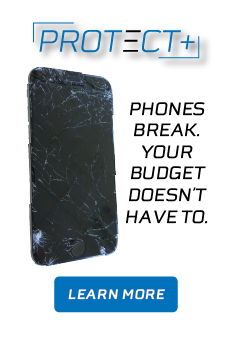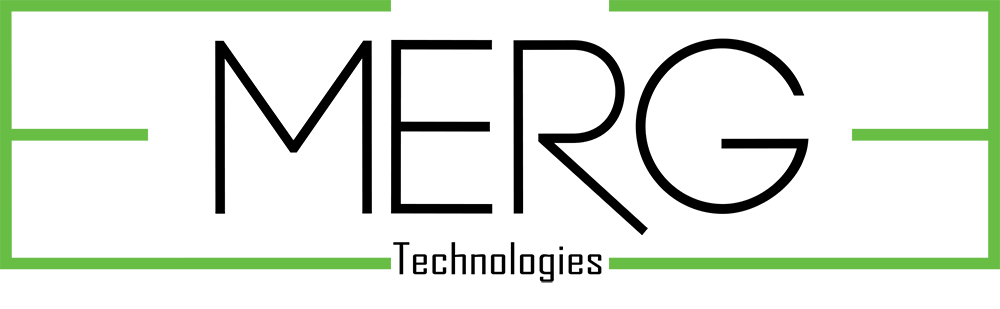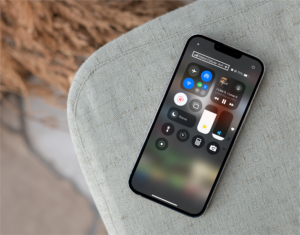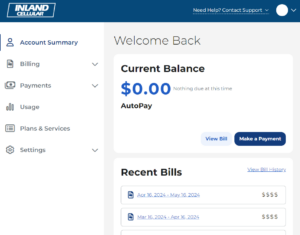Access Point Name (APN) Settings
The settings below will walk you through setting up your unlocked device.
There are a few things to keep in mind before you get started. Device compatibility will vary. Your device must be compatible with our network. .Our customer support team will be happy to assist you with your BYOD device questions. Contact them here. You can also visit your nearest Inland location for assistance.
Steps for adding the Inland Cellular APN Settings
- Go to your settings
- Go to Wi-Fi and Internet (It could also be called connections)
- Go to Mobile Networks
- Go to Access Point Names
- Hit the Plus (There are more fields than what are listed below, leave the fields not listed below untouched.)
- Name - Inland
- APN - internet.inland.com
- MMSC - http://mms.inland3g.com/inland/mms.php
- MCC - 310
- MNC - 580
- APN Type - default,supl,mms,ims
- APN Protocol - IPv4/IPv6
- APN Roaming Protocol - IPv4
- Bearer - Unspecified
- Tethering APN
- Name - Inland Tethering
- APN - modem.inland.com
- MCC - 310
- MNC - 580
- APN Type - dun
- APN Protocol - IPv4/IPv6
- Bearer - Unspecified
- FOTA APN
- Name - Inland FOTA
- APN - ota.inland.com
- MCC - 310
- MNC - 580
- APN Type - fota
- APN Protocol - IPv4/IPv6
- APN Roaming Protocol - IPv4
- Bearer - Unspecified